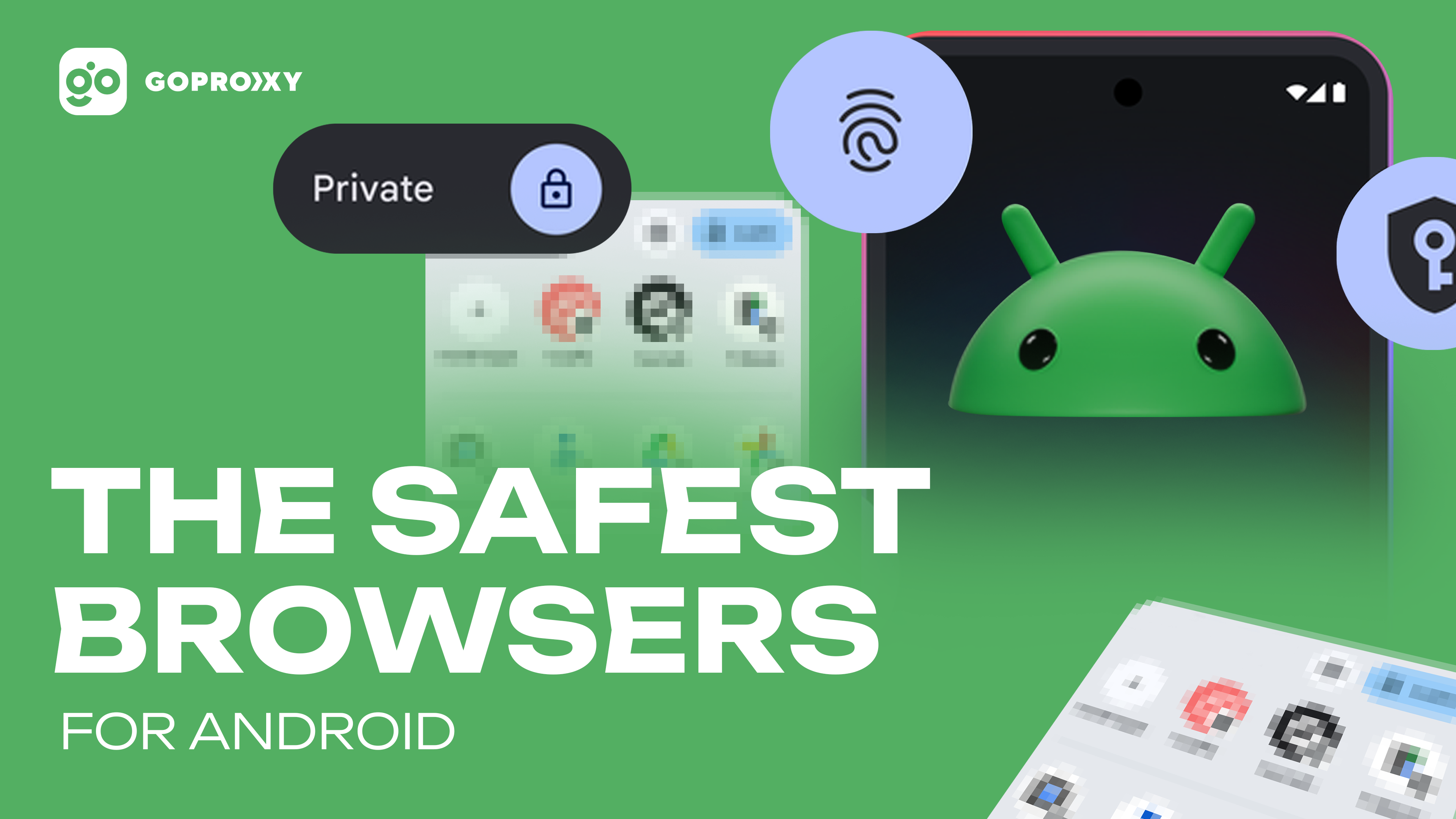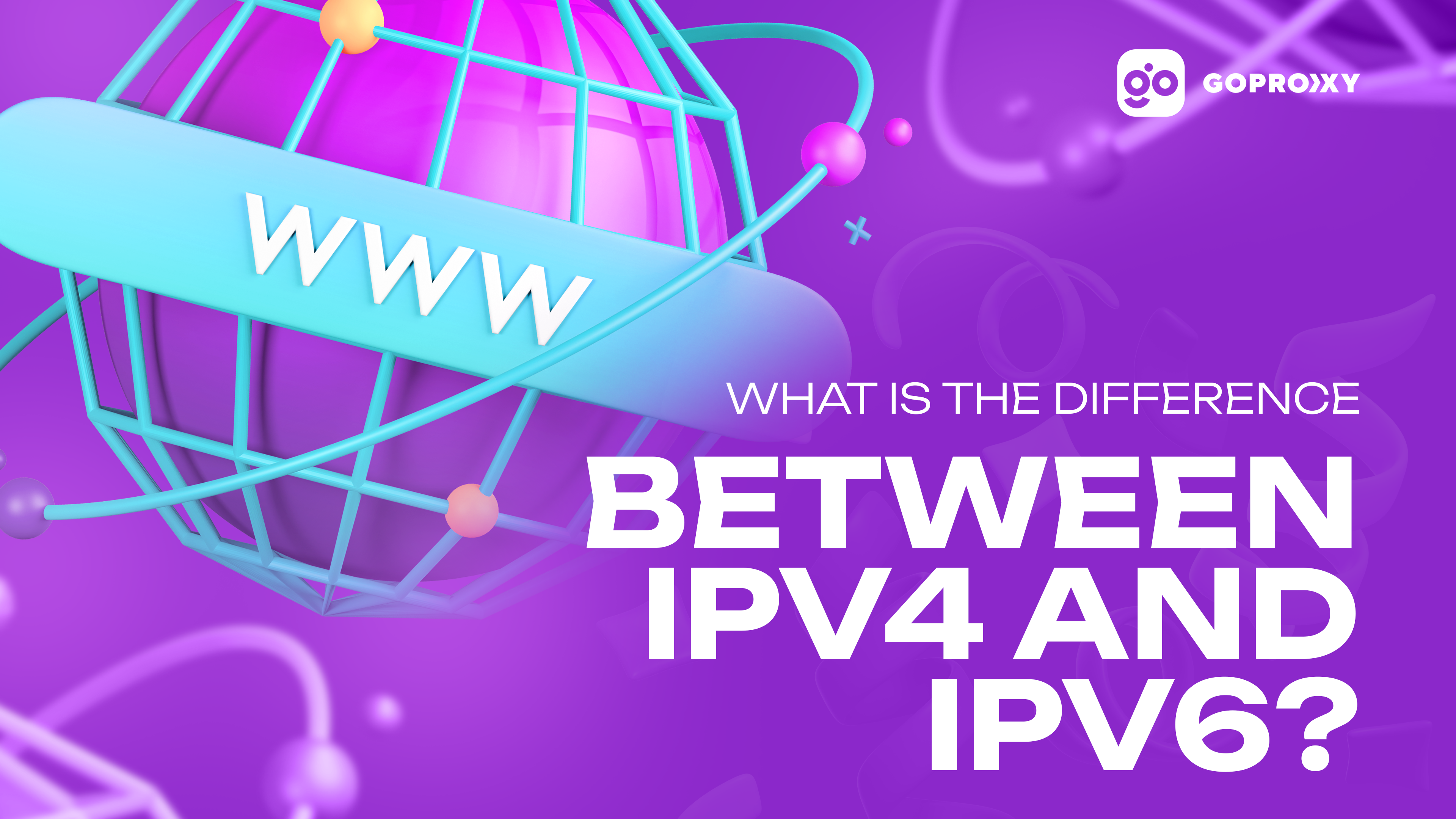How to set up a proxy on Android device
How to set up a proxy on Android device
After users have found an intermediate server for themselves, they need to configure it on their gadget. The reasons for using such servers can be different. For some, it is a higher level of security when accessing the ‘international web’. Other users require more performance from their gadgets. Therefore, it is important to find the right intermediate server and understand how to configure it.
Today, setting up a proxy on Android is very easy. In some cases, the process is easier than on a computer. However, it is also important to understand the types of settings and understand the server terminology in general. Once users understand what it means to set up a proxy and what it’s for, users will be able to carry out the procedure correctly on their devices. They should start with the settings options, as there are many options in the online space, but there are not that many safe ones.

Types of Proxy Settings on Android
Even for inexperienced users, proxy settings on Android are quite easy. They just need to understand the intricacies of the types of settings. After that, they just need to choose the option that suits them and start the installation process. There are a lot of options for settings on the internet. Experienced users believe that the safest and most correct are such types of settings as:
- Classic;
- ProxyDroid;
- Droni;
- mobile intermediate servers.
Each of the mentioned options is interesting and has its peculiarities. If the user needs to, he can understand the details of each option. For our part, we have created a small guide for our customers on how to set up the necessary processes to function.
With their help, you can not only how to find the address of the proxy server on your phone, but also safely visit the sites you need with a faster processing speed. At the same time, you will not have to worry about saving sensitive data.

Classic option
Before figuring out how to use proxies on Android users should understand how to set them up. The classic option is considered the simplest algorithm. In this case, special programs are not installed. It is enough just to connect them and run them on your smartphone.
However, this option is suitable only for those users who plan to work with the limited functionality of proxy servers. If you need the additional benefits that are provided by special applications, it is worth considering installing them.
If the usual work of auxiliary elements is enough for you to bypass some restrictions, then you need to:
- open the phone settings options in your smartphone;
- select in the menu the functionality that is responsible for the operation of the network or Wi-FI;
- find the network to which the smartphone is connected;
- select the Proxy menu item;
- select manual installation;
- specify manually the information from the proxy (IP address and port).
After this procedure, the proxy server should work. It is important to realize that some Android smartphone models may have different options. For example, the point of launching auxiliary applications can either be immediately displayed separately in the settings, or you will need to look for it in the router settings. Either way, using your gadget with the help of proxy servers will be safer.
Working via ProxyDroid
The functionality of the applications is somewhat wider than the work of intermediate services in the classical sense. However, setting up a proxy on Android through an app can take a little more time. Therefore, it is important to choose high-quality and safe apps. An interesting option would be ProxyDroid.
The first point to work through such an app would be to search and download it. At the same time, you need to get root permissions on your smartphone. Depending on the model of the gadget, the process of obtaining such rights may differ. Therefore, it is best to find the procedure on the Internet specifically for your phone model. When root rights are obtained, the user can act according to the following algorithm:
- open the application;
- select the item in the menu ‘Address’;
- enter the IP address of the proxy;
- select the ‘Port’ menu;
- enter the proxy port in the free column;
- specify the type of proxy in the corresponding menu of your smartphone;
- when working with authorization, you need to go down to the bottom select the item on enabling authorization, and enter your login and password there;
- select ‘Linked network’ and specify the networks to which the proxy server will be connected;
- you can specify auto-connection so that you don’t have to go through this procedure every day (but this function is only for those who use it all the time).
After all actions are done, you need to go to the top and click on ‘on’ or ‘off’ on the ‘slider’. From this moment on, the proxy server via the ProxyDroid application is considered to be configured and you can start working through it.
Using Droni
If you need to configure a proxy which means starting work through special services, but you don’t want to get root rights, you should use the Droni application. With its help, you can go through the procedure without obtaining these rights. You can work through this application immediately, but the Russian-language version is not optimal yet. Therefore, we recommend using the English version of the application. To set up the service through Droni you need to:
- download the application;
- open it and go to the top left menu (section ‘Settings’);
- select the ‘Other networks’ option;
- in the new menu, enter the name of the proxy server, port login, and password (if required);
- specify the type of proxy (usually this item comes right after the password field);
- return to the ‘Logging’ section;
- select the ‘Enable’ option.
After that, users need to check if the proxy is working. You can verify its functioning by receiving a notification in the application. Next, the intermediate service will work and will connect the address to the specified port.
Through mobile proxy servers
No less interesting option is to configure a proxy for wifi through mobile proxy servers. For users in this case, it is important to understand what software or service they want to use for work. Depending on this, one needs to choose the right functionality and option of generic mobile proxy servers. For example, one can visit website and make use of this functionality. To run the right settings for Android smartphones you need to:
- register at https://go-proxy.com;
- select the necessary proxy package (taking into account the number of servers, country of application, operators, and other important elements);
- get access to the control panel;
- view the list of available logins, passwords, ports, and IP addresses for work;
- specify the required software or service in the smartphone settings;
- specify the proxy server, protocol, and authorization data.
After that, you can safely launch the proxy and work through this format. In general, there are quite a lot of options for setting up auxiliary resources. Users only need to find the most suitable one in terms of functionality and capabilities.
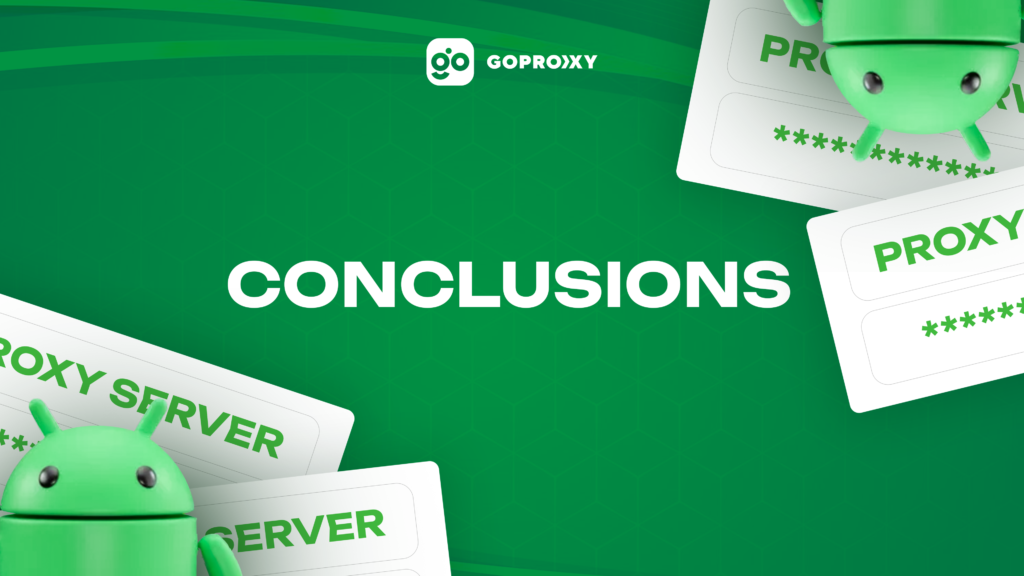
Conclusion
When figuring out how to disable the proxy on Android remember that in this case, the security of your smartphone may decrease. However, you can both configure auto-connection and regularly enable it in the settings of your gadget.
As you can see, there are quite a lot of options on how to connect and configure a proxy on Android. If you want to try a more extensive functionality, you should pay attention to mobile options or apps. If narrowly focused work is enough for you, then you can configure them in a classic format. In any case, it is better to get advice and experienced colleagues or companies. Representatives of go proxy are ready to help you at any moment.
Read also
How proxies can help your privacy
Secure search of information in the Internet space and protection of user data are the main factors for users. That's...
The safest browsers for iPhone
User security is an important criterion when choosing a browser for searching the Internet. Many users try to find the...
The safest browsers for Android
Most users access the Internet for recreation or to view various content. However, the majority of users use it for...
What is the difference between IPv4 and IPv6?
You can find a lot of information in the Internet space about what IP protocols are used for data exchange....